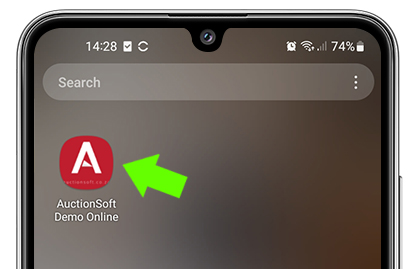{{userdetails.data.query1[0].signup_status == "New" ? browser1.goto('member-profile-update?goto=1') : '' }}
Important! Please update your phone number.
The telephone number format has changed, please update your telephone number to the international format!
Click here to update!Important! Please update your phone number.
Your telephone number is wrong!
(+{{userdetails.data.query1[0].telephone_int}}) {{userdetails.data.query1[0].telephone_pre}}-{{userdetails.data.query1[0].telephone_front}}-{{userdetails.data.query1[0].telephone_back}}
Click here to update!Help
How to Register and Bid Online
- Desktop - To register click on the Register Account button in the top menu.
Mobile - To register click on + button to bring up the menu and then click on the Register Account button.

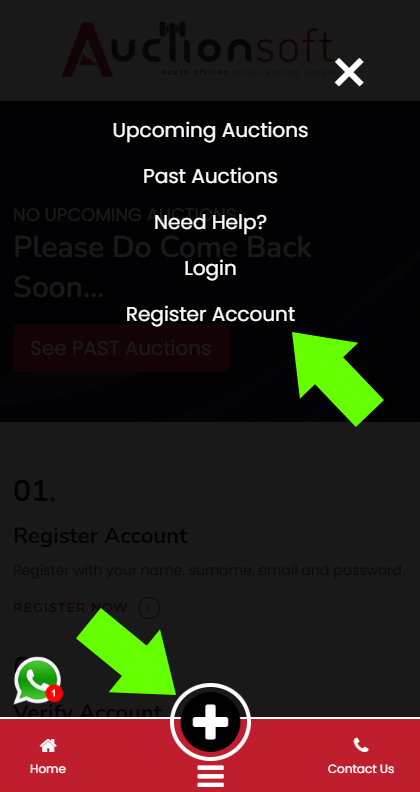
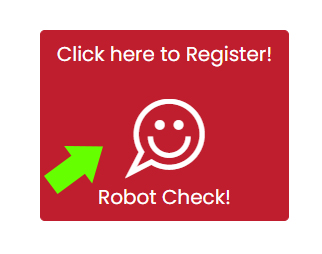
- Fill in all the details required, name, surname, email, telephone number and password.
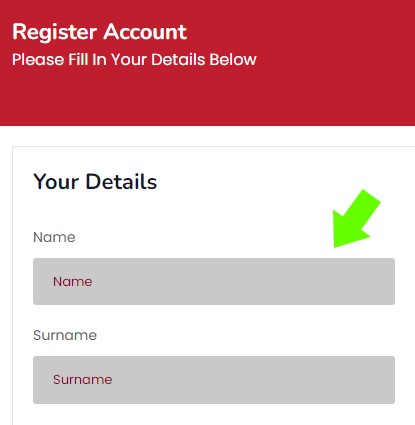
- After this is done you will receive an email to verify your account. Click on the link.
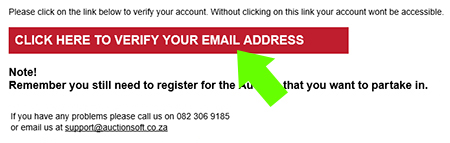
- Note: Please do check your SPAM and JUNK mail if the mail is not in your Inbox.
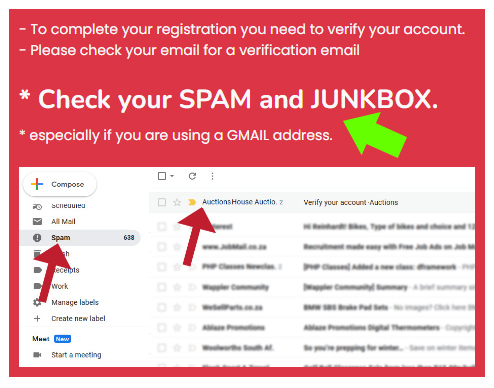
- You will now be redirected to the website. Click on the link to verify your account.
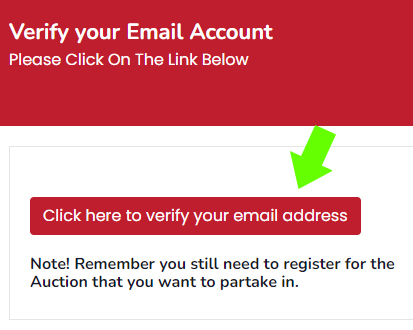
- After your account has been verified (a one-time process), you can choose to return to the home page or navigate to the upcoming auctions page, where you can register to participate in an auction.
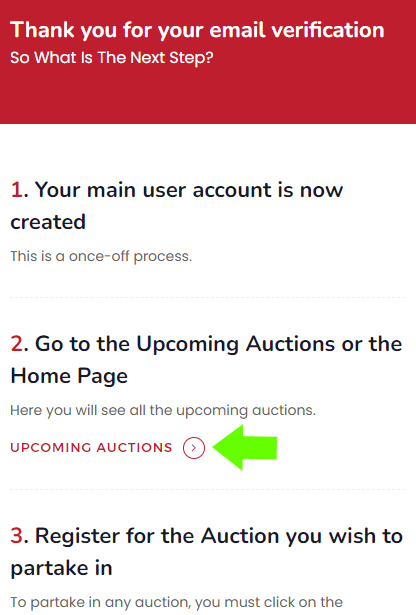
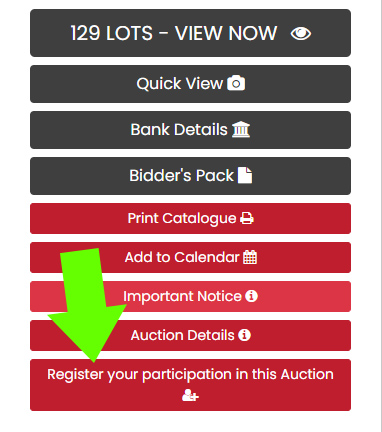
- If you are not logged in, then you will be redirected to the login page.
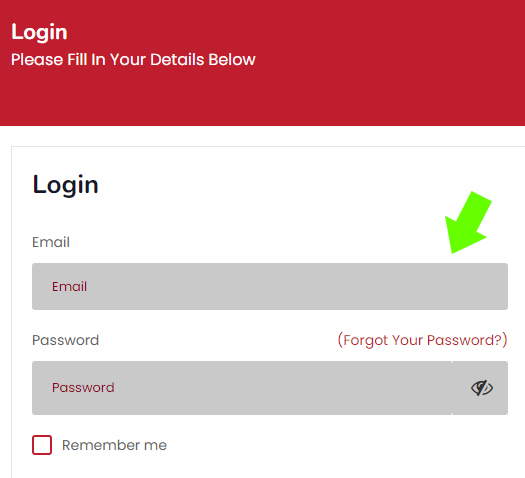
-
** If you are a first time user, then you will be required to do a one-time update of your profile for our records.
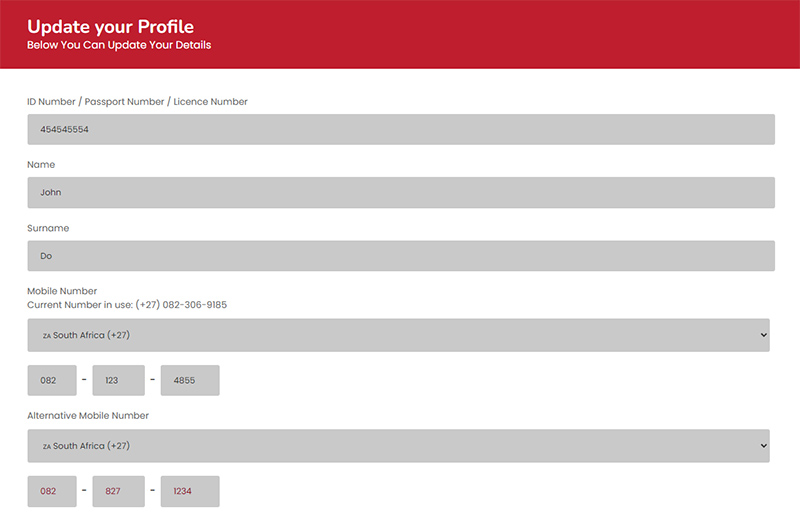
- After successfully logging in, you can then proceed to register your participation.
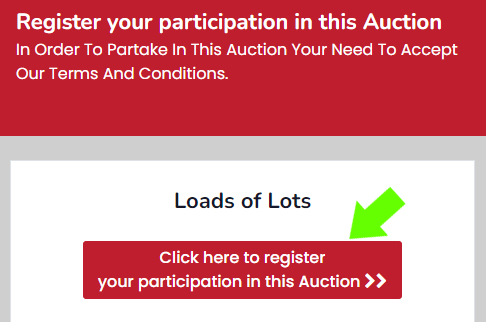
- You will need to accept the terms and conditions before you are registered to take part in the auction.
Note that depending on the auction requirements, you might be required to pay a deposit and upload documents.Click on the View Lots.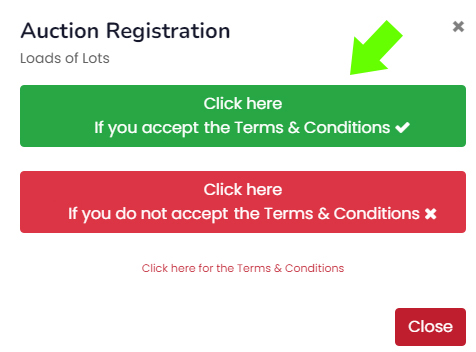
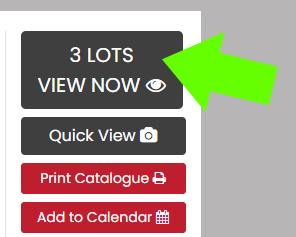
- ** If no pre-registration is required - You are now registred to partake in the auction.
** If pre-registration approval is required then the following promt will appear under each lot.Depending on the auction requirement, please supply the requested information.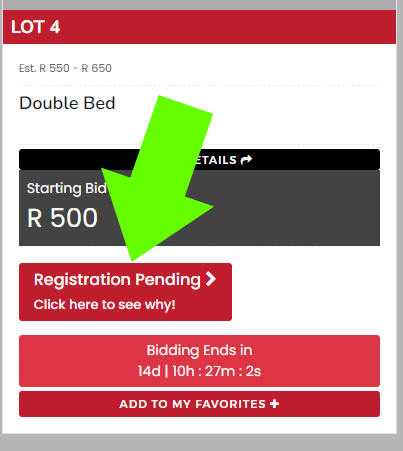 After providing the required details, our administrator will carefully review your information. Upon approval, you will receive a confirmation email, officially confirming your registration for participation in the auction.
After providing the required details, our administrator will carefully review your information. Upon approval, you will receive a confirmation email, officially confirming your registration for participation in the auction.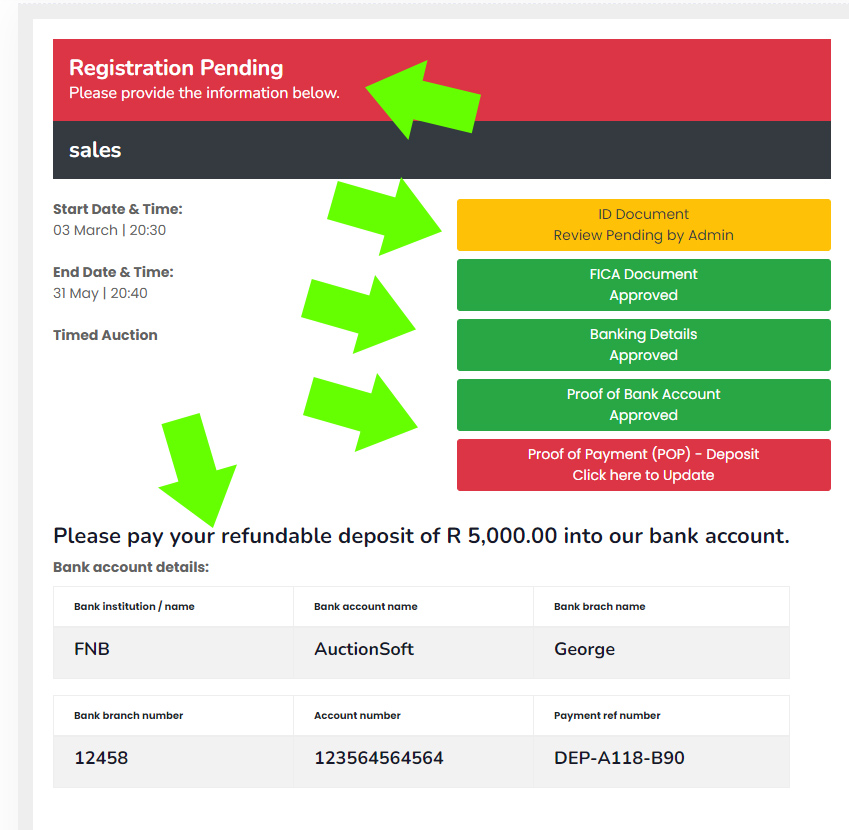
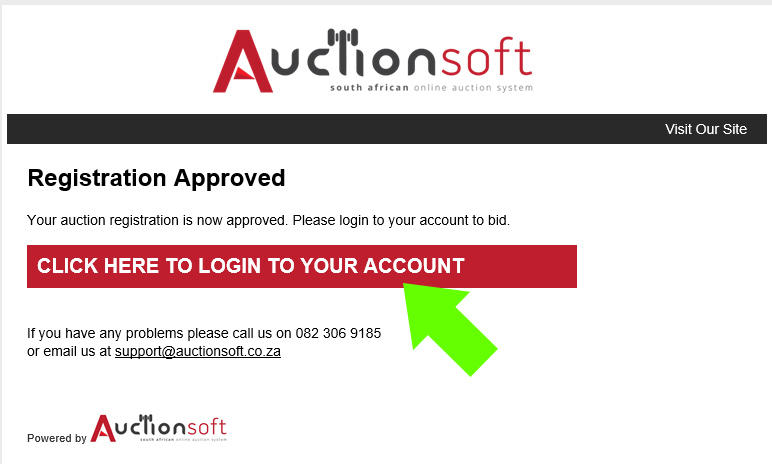
- Place a bid on a lot.
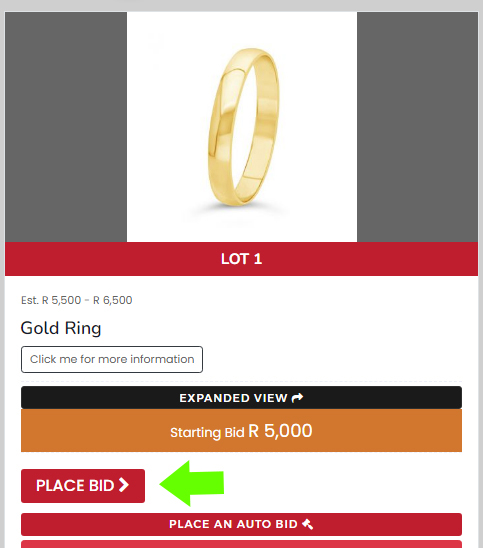
- Select the amount and submit your bid.
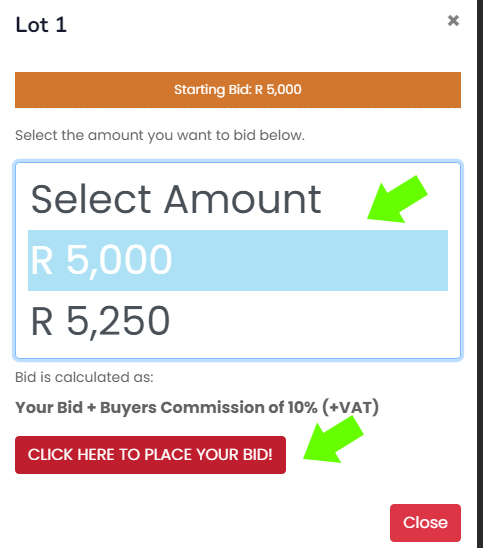
- If your bid is successful, it will be indicated as below.
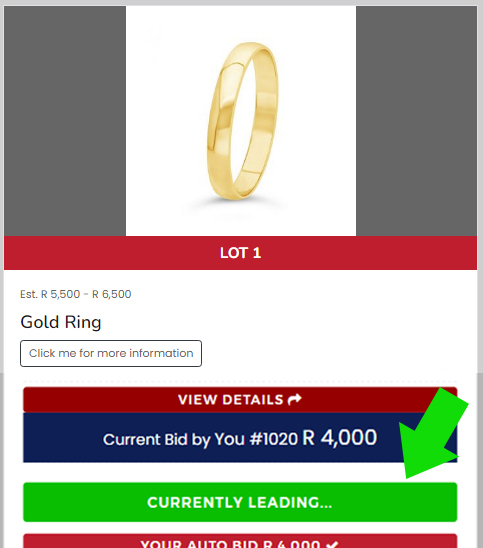
- Note: Your account will remain suspended until you verify it through your email.
Your Invoices
- After the auction has closed, click on the "My Auctions" button to download your invoice and view your bidding history.
Desktop
Mobile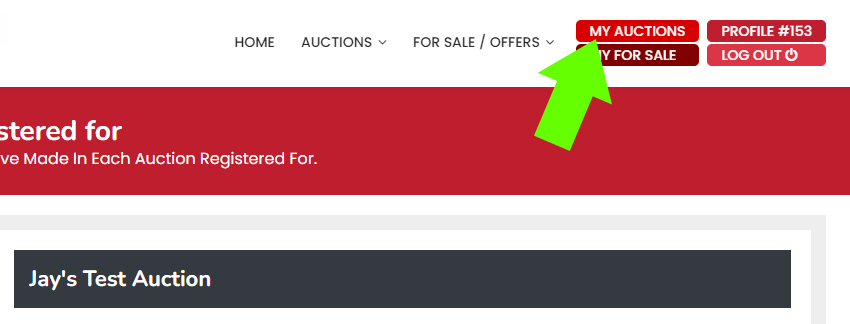
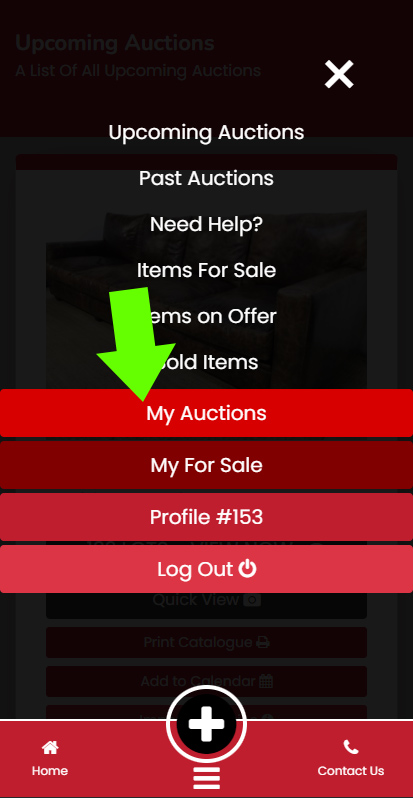
- Invoices will be downloadable as per auction settings.
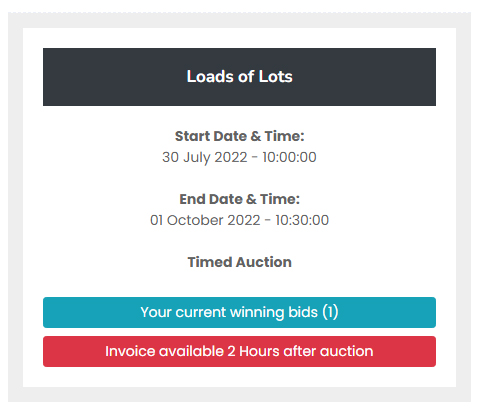
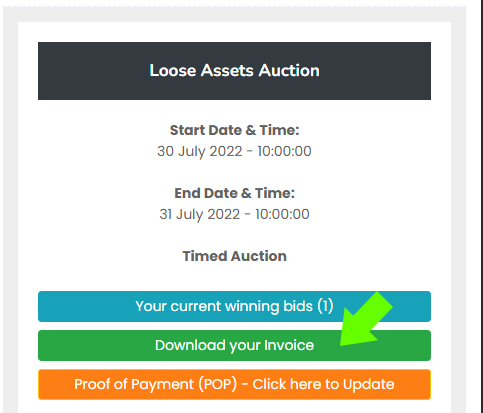
Install Our App
- Android - Chrome, Samsung Internet.
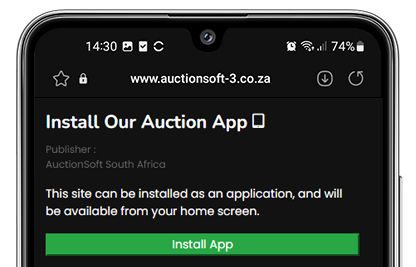
- Android - Chrome (Via the menu).
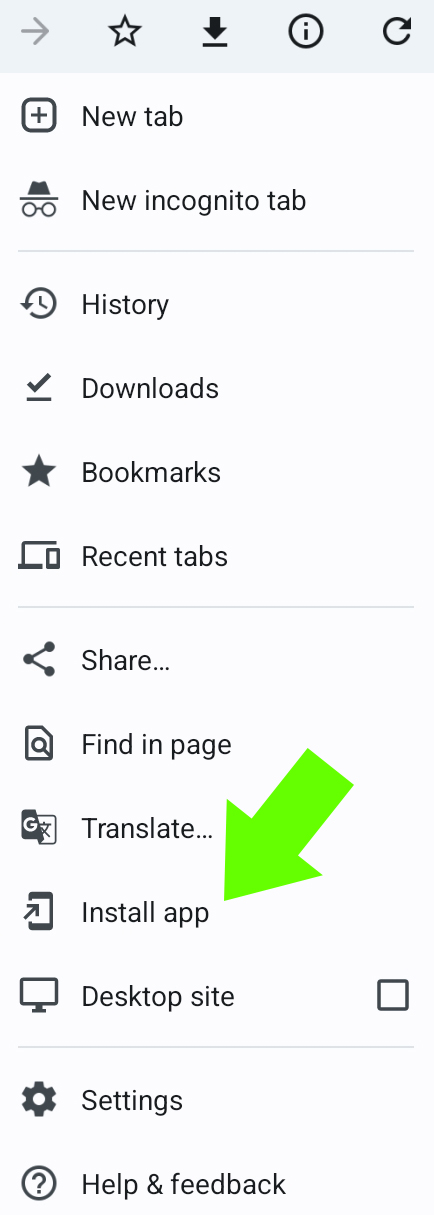
- The install menu will appear.
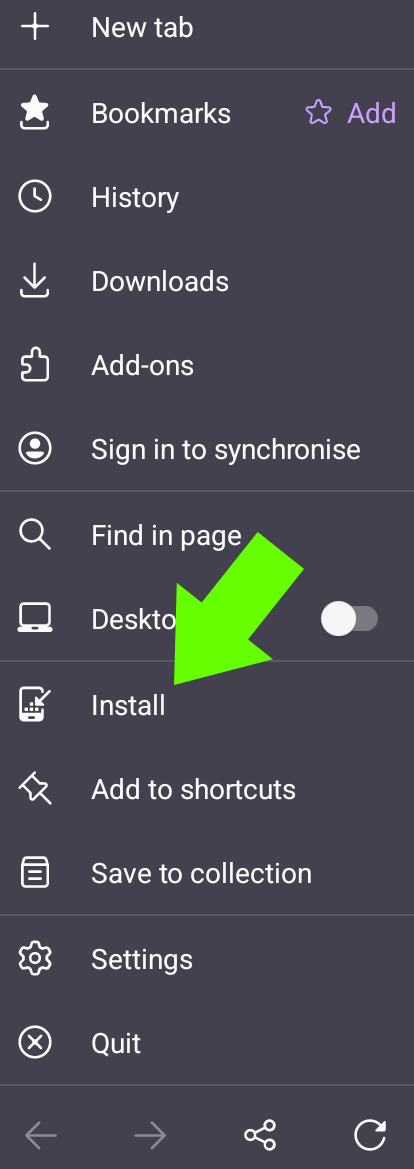
- Apple - Safari.
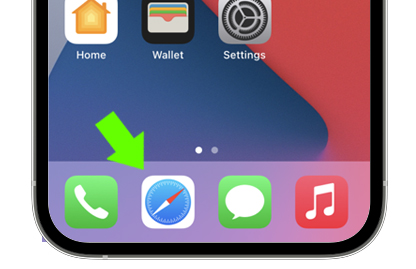
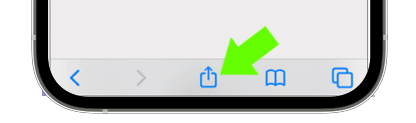
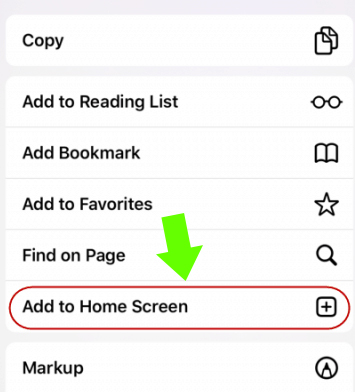
- After installation, the app will be available on your Home Screen.